Converting a job between GDA2020 & GDA94 Coordinate systems
We have published a couple of blog articles on how to set up your equipment for the new GDA2020 - but we know things are rarely as simple as we try to make our notes.
This post takes you onto the next step, transforming existing jobs between coordinate systems in Captivate.
Why do would I need to transform my job?
- Converting older projects from MGA94 to MGA2020
- A surveyor has completed the job in MGA2020 but wishes to export in both MGA2020 and MGA94
- Surveyors are setting out in MGA2020 in the field but need to export the job in the old MGA94
- Client requests the survey in MGA2020 but then changes their mind and wants the job exported in MGA94
How do I load the transformations?
- Save the attached file to the DBX folder of the SD card & put in the Captivate unit or simulator*
- Go to Settings / Tools / Transfer User Objects / Coord sys, geoid & cscs (zip)
- Tick Transfer all objects of the selected type & transfer from SD card to Internal memory
- The transformation switches between geoids and the AHD height might vary if the geoid has been updated, you can choose to keep the initial AHD heights
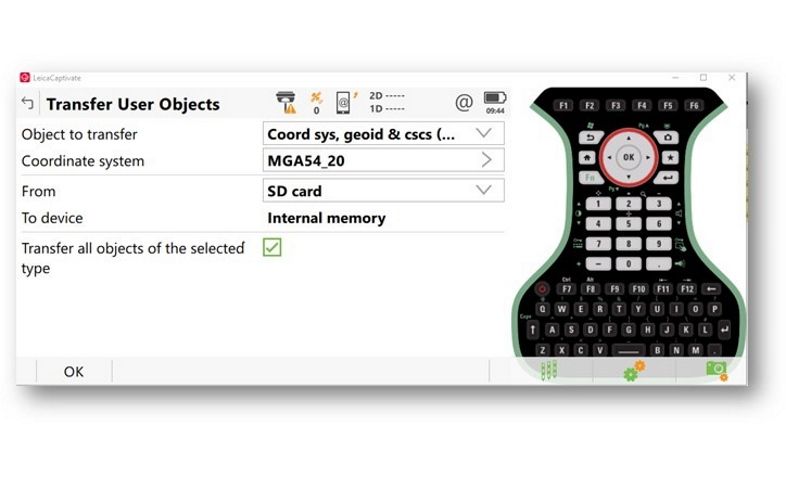
Example from Victoria
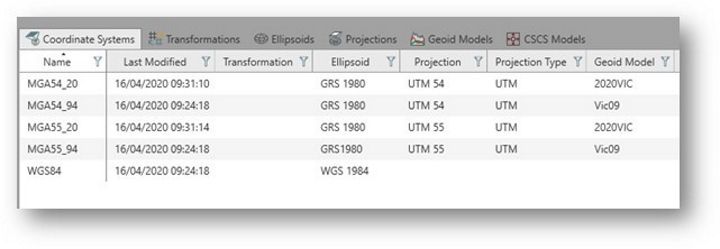
Make sure your team know how the transformations work with the mountpoints as misuse can lead to errors in the field. If you do not have a CS20 controller handy or if you do not want these extra transformations on the field controller then use the CS20 or TS16 simulator on your computer or windows tablet.


